On your assigned registration date and time, you will be able to utilize the “Register for Classes” section to register for the upcoming term.
Step-by-Step Instructions
1. Log into myLMU
2. Select “PROWL” from the “Academics” tab
3. Select “Student Services”
4. Select “Registration”
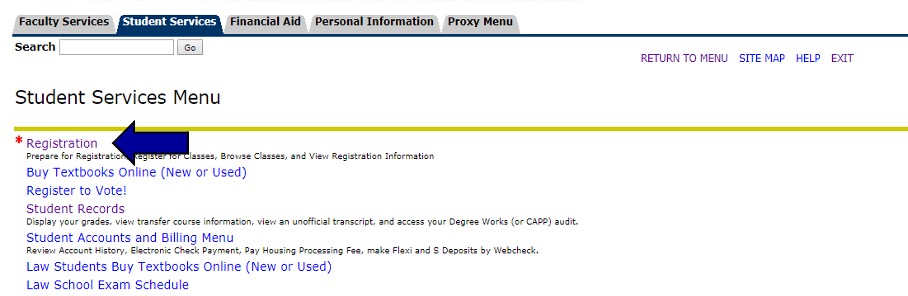
5. Select "Register for Classes"
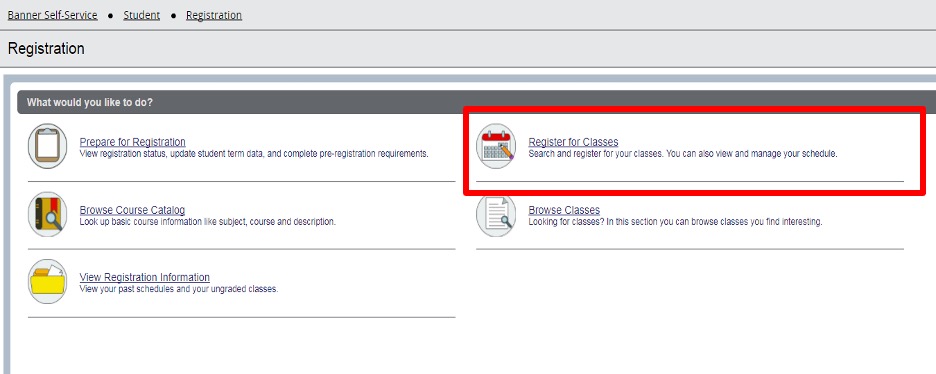
6. Select the desired term from the dropdown menu
7. Consent to the disclosures, as needed
Adding Classes
There are two ways to add classes to your schedule:
1. Using the “Find Classes” feature (looks similar to Browse Classes) to individually add classes
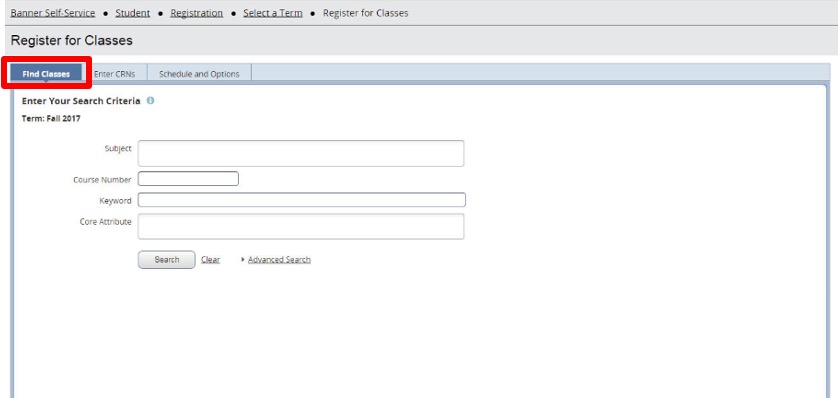
2. Using the “Enter CRN” feature to quickly add course(s) using the unique five-digit number assigned to each specific section of a course.
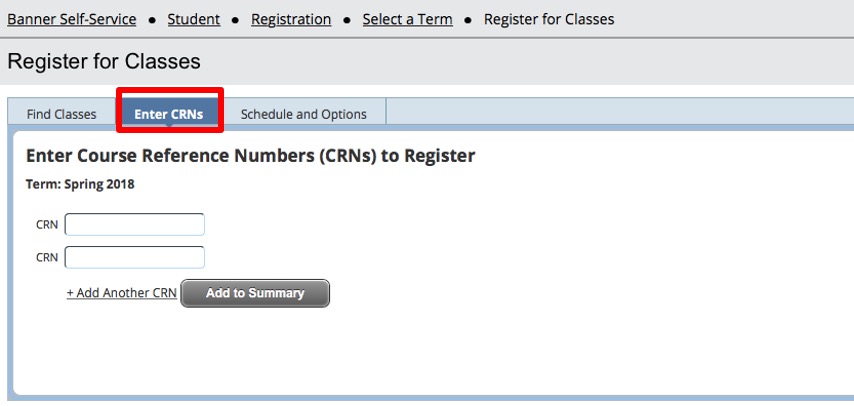
Be sure to verify that the correct course appears after you enter the CRN
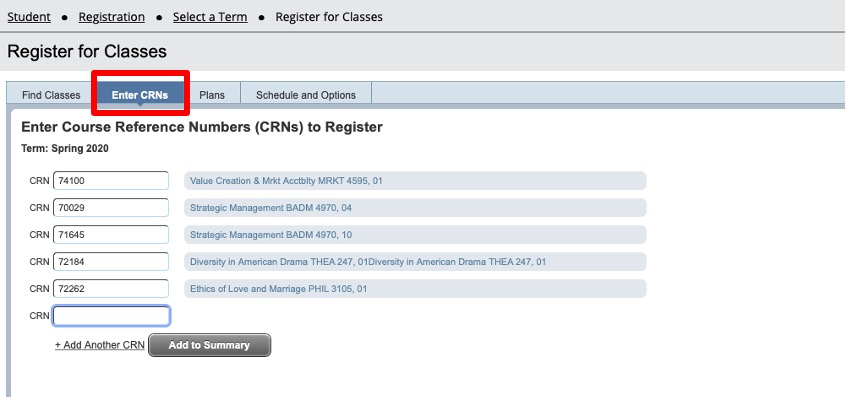
Once courses are added utilizing either method, please note that they are considered pending until you click “Submit” at the bottom right-hand corner of your screen. Courses that still have a status of “Pending” can be added by other students if left unsubmitted.
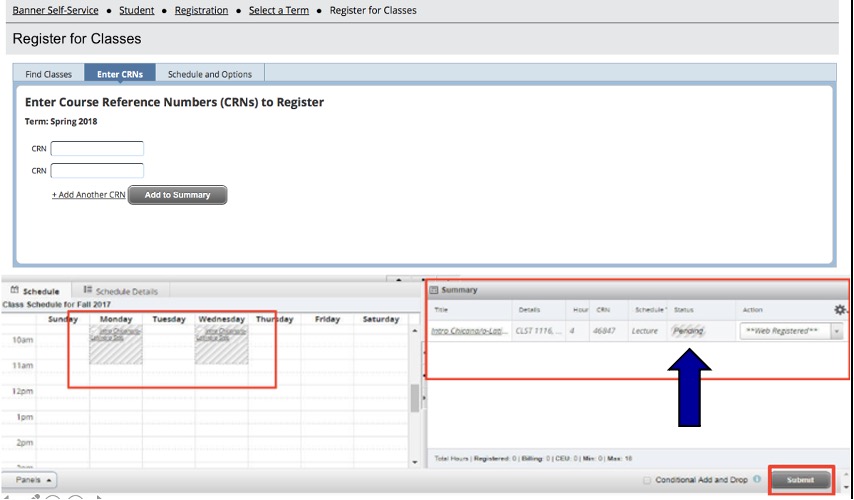
Students are not officially enrolled in the course until the “Status” of the course is highlighted green and says “Registered.”
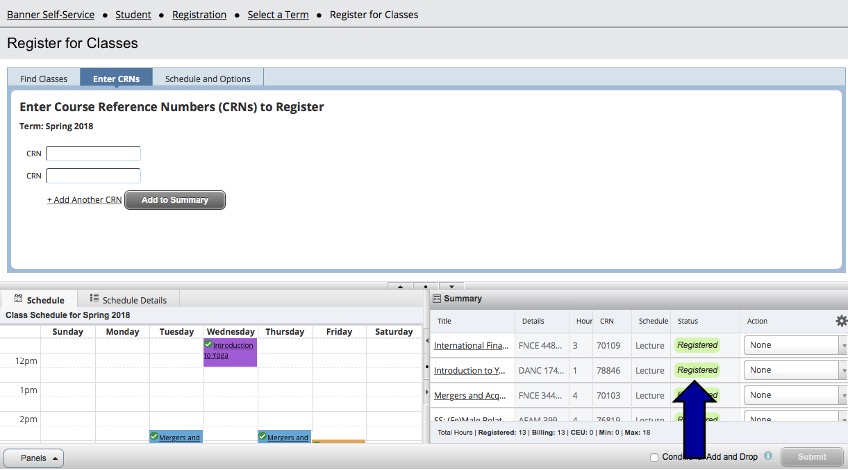
For information on troubleshooting and waitlists, please click here.