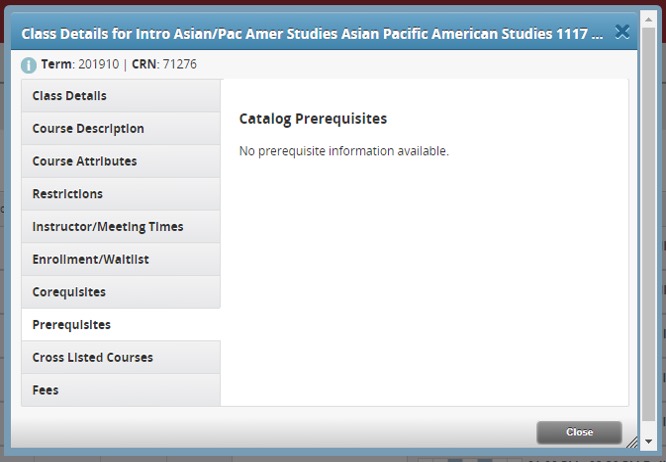The “Browse Classes” feature on the Registration Interface will provide you with a real-time, schedule of classes for the selected term. Once you have drafted the courses you are looking to take, you will want to use this feature to explore not only what courses will be offered, but also what section(s). This will allow you to begin piecing your schedule together.
Tip: It is always a good idea to draft a “Plan B” (or even “Plan C”) schedule just in case the course(s) and/or section(s) that you ideally want get filled by the time your registration date and time comes around.
Step-by-Step Instructions
To find the “Browse Classes” feature:
- Log into myLMU
- Select “PROWL” from the “Academics” tab
- Select “Student Services”
- Select “Registration”
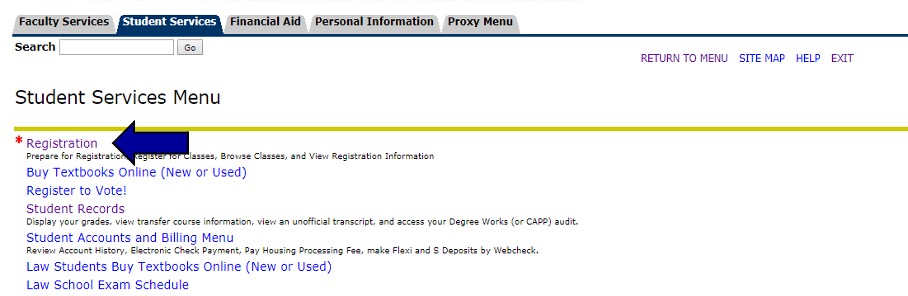
5. Select "Browse Classes"
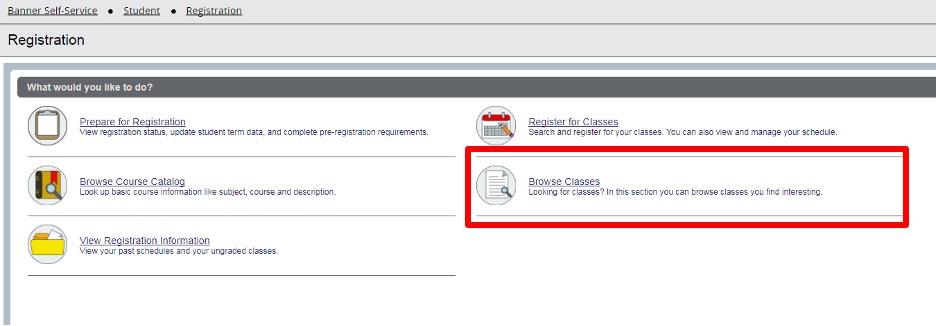
6. Select the desired term from the dropdown menu.
7. The “Browse Classes” search engine will appear
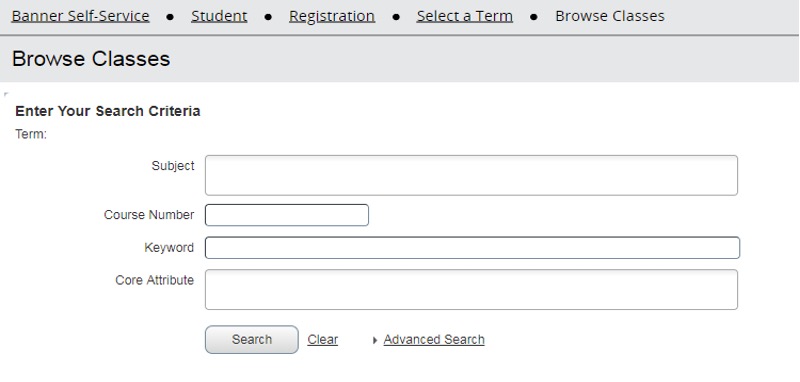
Searching for Core Attributes
Use the “Core Attribute” field to identify which courses will fulfill specific University Core Curriculum requirements (example: you can type “Theological Inquiry” into the “Core Attribute” field and it will populate all courses that will fulfill that requirement. Note that University Core Curriculum requirements that have an “HNR” designation are only to be taken by students in the University Honors Program.
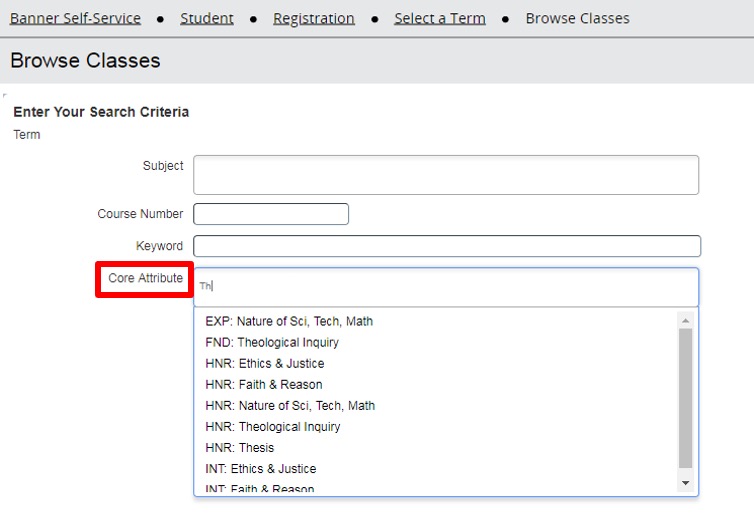
Viewing Class Details
When searching for a specific course, be sure to give attention to the various “Class Details” tabs that will appear when clicking on the class title.
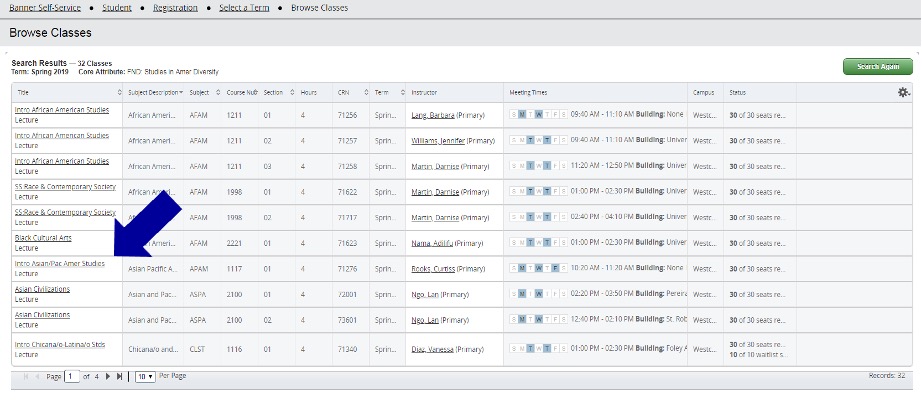
Restrictions: Be sure to check this tab for any course restrictions that are associated with the course.
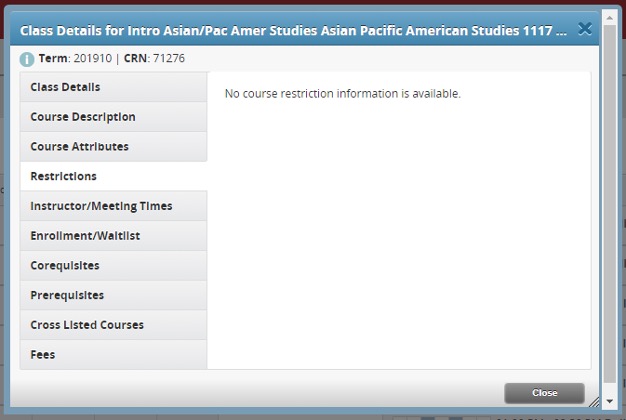
Instructor/Meeting Times: Be sure to verify the course modality, location, and meeting time(s) under this tab.
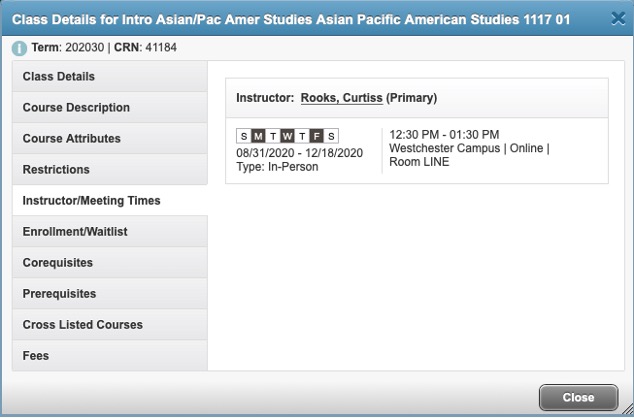
Pre-Requisites: Be sure to check this tab for any pre-requisite requirements associated with this course